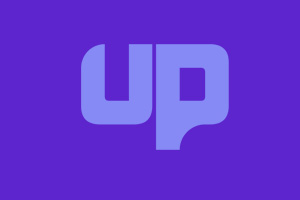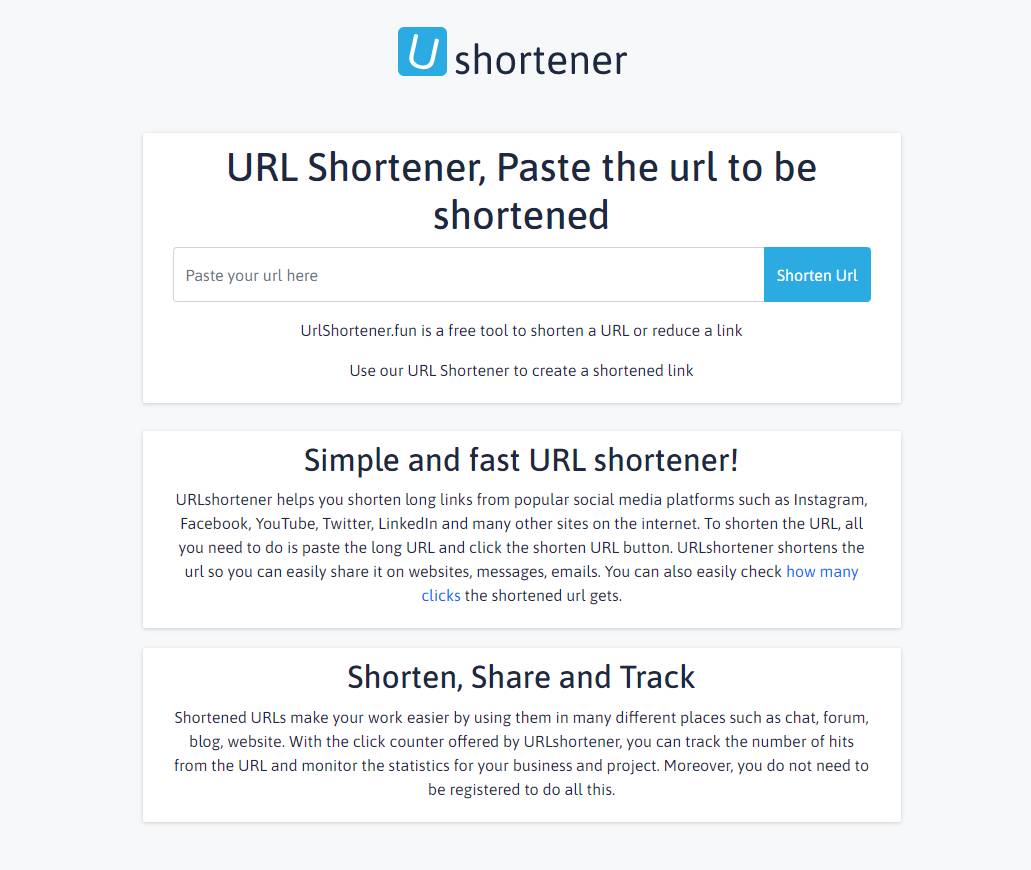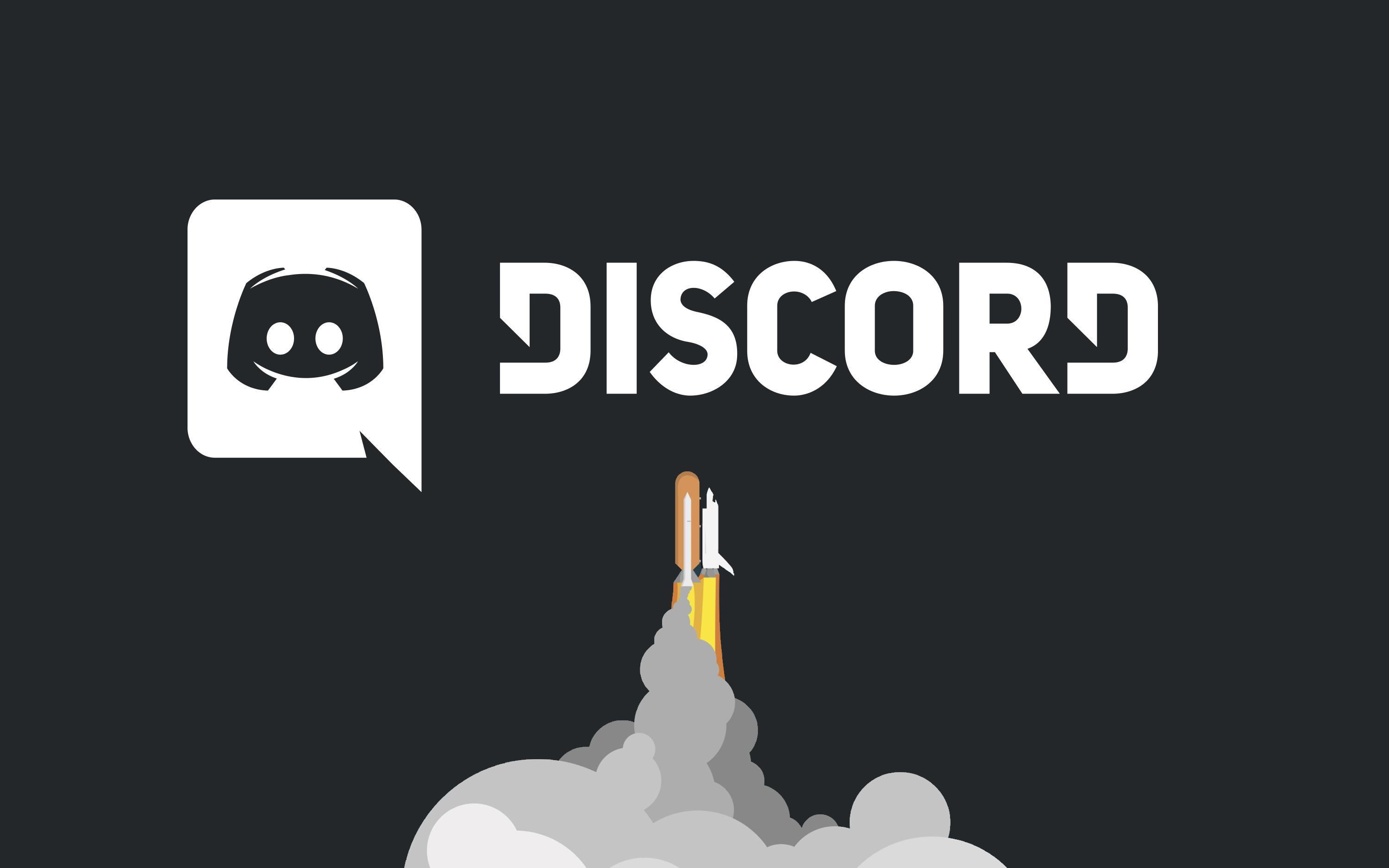
Most gamers are using Discord servers to play games with their friends but there are plenty of that are forgotten. I will express to you how to delete a Discord servers. Before start, I want to mention some of Discord’s features and talk about them.
Discord seems like last year’s favorite gamer application. It provides both audio and video conversations. Moreover, you can create a server and gather all your friends and fans in one location. They can chat, find partners and have a chance to meet you. If your server is pretty, you can even get advertisements!
HOW TO DELETE A DISCORD SERVER?
Everything seems fine when you have a server full of your community and you don’t need to delete your Discord server. Actually, there is a slight problem that most people don’t know how to delete a Discord server. I will show you how to do it both with your PC and mobile phone.
Starting with PC ;
- Find your server and right-click it.
- Open “Server Settings”.
- There is a “Delete Server” option on the left side of the screen, click it.
- It will ask you your server’s name. You can see it on the upper-left.
- If you have 2-step verification connected to your account, you need to type your verification code which is sent to your mobile phone.
- Everything is done, you deleted your server.
For Mobile Phones ;
- Press the screen and scroll it to the right.
- Find your server and click it.
- It will open a menu. Top of it, there is a three-dot. Click it too
- It will open a new menu and you need to find “Settings” from there.
- When you click the settings, you will show top-right of the screen there is a three-dot too.
- It shows you just one option, “Delete the server”.
- You need to press it and click the delete button.
- Your server is deleted.
Now, you learned delete a discord. You can continue playing online games while talking with your friends and in case of a need, if you don’t use a server for a while, you can delete it.