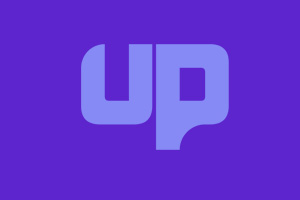How to improve FPS in VALORANT ? Lag is a problem in any online game. But in a game like VALORANT, it could be the difference between getting that crucial snipe off to win the game or losing your own head to an enemy bullet.

While VALORANT’s dedicated servers are some of the best around, they aren’t invincible to lag or framerate drops, so let’s get you through some ideas on how to fix your lag to get back into the game.
Make sure it’s lag and not your FPS in VALORANT
Lag isn’t the only thing that can make you see a reduction in framerate when playing your games. Troubleshooting and checking your internet connection and using wired internet over wireless is one of the first major steps you should take to reduce lag anywhere.
You should also check your online connection by looking through your devices connected to the internet to see if other programs are working overtime in the background or downloading files. So turn off Steam, Epic Games Store, or anything that might be getting in your way.
Check the system requirements for FPS in VALORANT
If your PC can’t run VALORANT, that might be one of the other reasons for lag, because the game is simply outruns your PC. As such, be sure to check the requirements below to make sure your PC makes the cut.
VALORANT System Requirements (Minimum)
- CPU: Intel i3-370M
- CPU SPEED: Info
- RAM: 4 GB
- OS: Windows 7/8/10 64-bit
- VIDEO CARD: Intel HD 3000
- PIXEL SHADER: 3.0
- VERTEX SHADER: 3.0
VALORANT Recommended Requirements
- CPU: Core i5-4460
- CPU SPEED:
- RAM: 4 GB
- OS: Windows 7/8/10 64-bit
- VIDEO CARD: GTX 1050 Ti
- PIXEL SHADER: 5.1
- VERTEX SHADER: 5.1
- DEDICATED VIDEO RAM: 4096 MB
Restart the game, or reinstall it
It sounds silly to write, but restarting your game and even your computer can sometimes have good effects on the amount of lag you’re seeing.
Existing processes could be slowing your computer down, so turning off your game and even PC might lead to some better performance
Failing that, try uninstalling and reinstalling the game to see if that has a better effect on your game time.
Check Riot’s server status
Sometimes it just isn’t your fault and the lag could be down to Riot as a whole. It’s best to check Riot’s servers or the VALORANT twitter account (or places like credit) to see if players are having similar problems to you.
If that’s the case, you’ll just need to wait and hold up until the problems fix themselves to have a lag-free good time.
How to improve FPS in VALORANT?